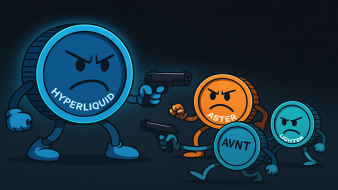New on Altcoins.bg: Limit Orders
Hello, friends!
We’re proud to announce that as of today, one of the most anticipated features is live on Altcoins.bg – Limit Orders. After months of work on integrating this functionality, we’re excited to finally offer it to all our users. This marks an important milestone in the platform’s development and proves once again our commitment to providing convenient and secure crypto trading solutions.
So what exactly are limit orders? A limit order is a type of order where you predefine the price at which you want to buy or sell a cryptocurrency. Instead of waiting in front of the screen and watching the market constantly, the system will automatically execute your trade the moment the market reaches that price. This gives you full control over your trades without being tied to a specific time or continuous chart monitoring.
The benefits are clear – more convenience, more peace of mind, and more opportunities to act strategically. Limit orders let you set the exact price at which you’re willing to buy or sell, take advantage of market moves even while you sleep, and reduce the risk of impulsive decisions. It’s a tool that makes trading easier for beginners and gives advanced users the flexibility they need to secure better deals.
In the following steps, we’ll show you how to use limit orders on Altcoins.bg and get the most out of this new feature.
How to create a Limit Order on Altcoins (crypto to crypto)
- Quick overview: choose “Exchange” → switch order type to “Limit Order” → set what you sell and what you buy → enter limit price and amount → set expiration → confirm.

Step 1: Open “Exchange” and select “Limit Order”
- Log in to your account and open the Exchange tab.
- In the Order Type field, open the dropdown menu and select Limit Order.
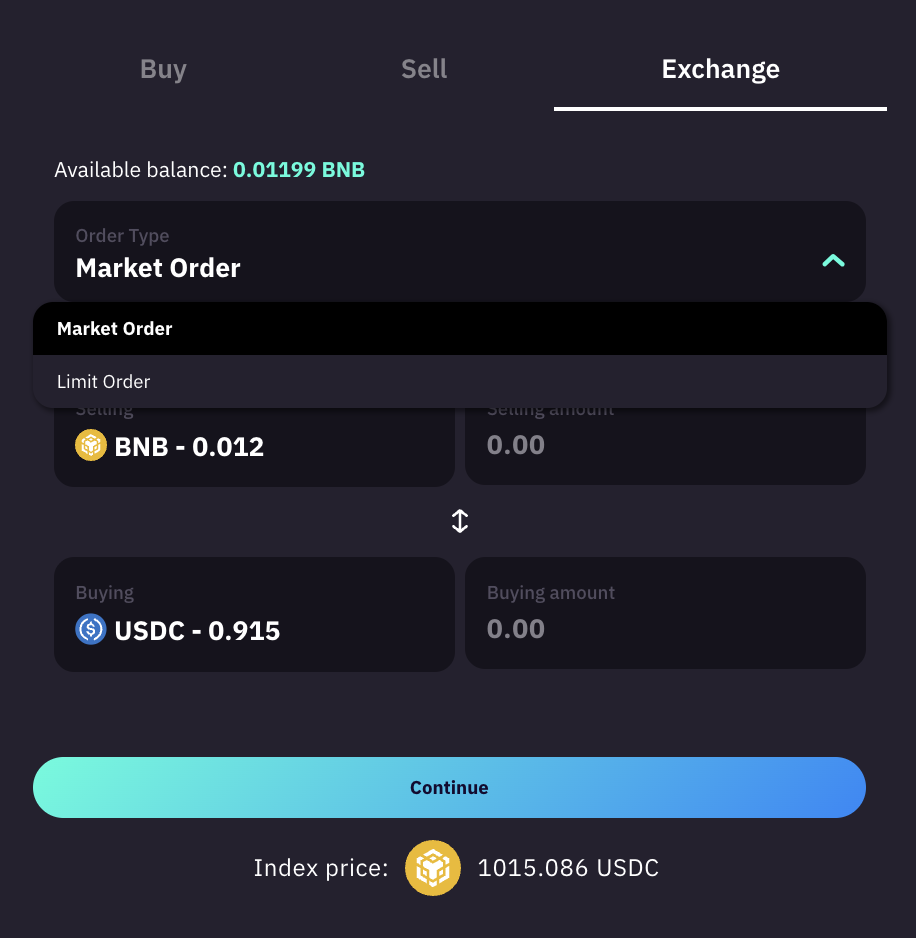
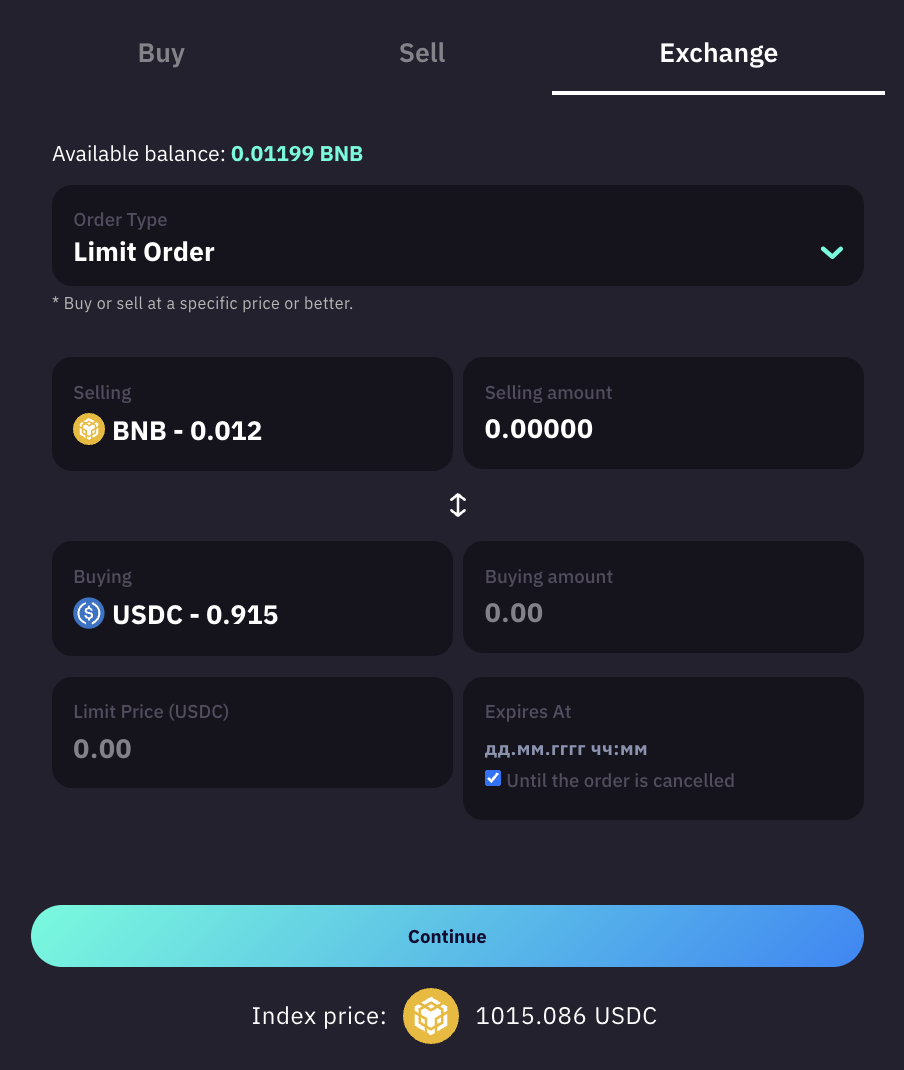
Step 2: Choose what you sell and what you buy
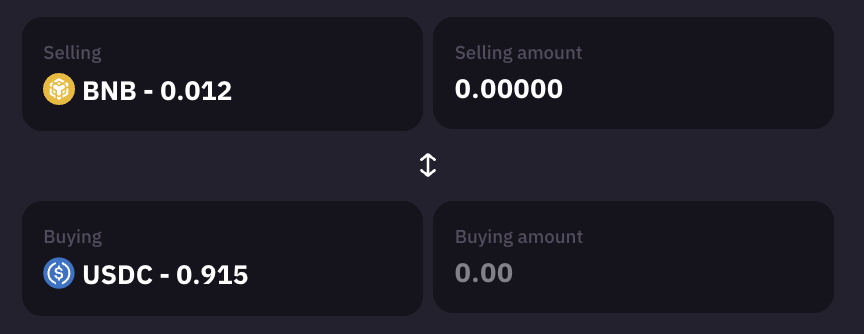
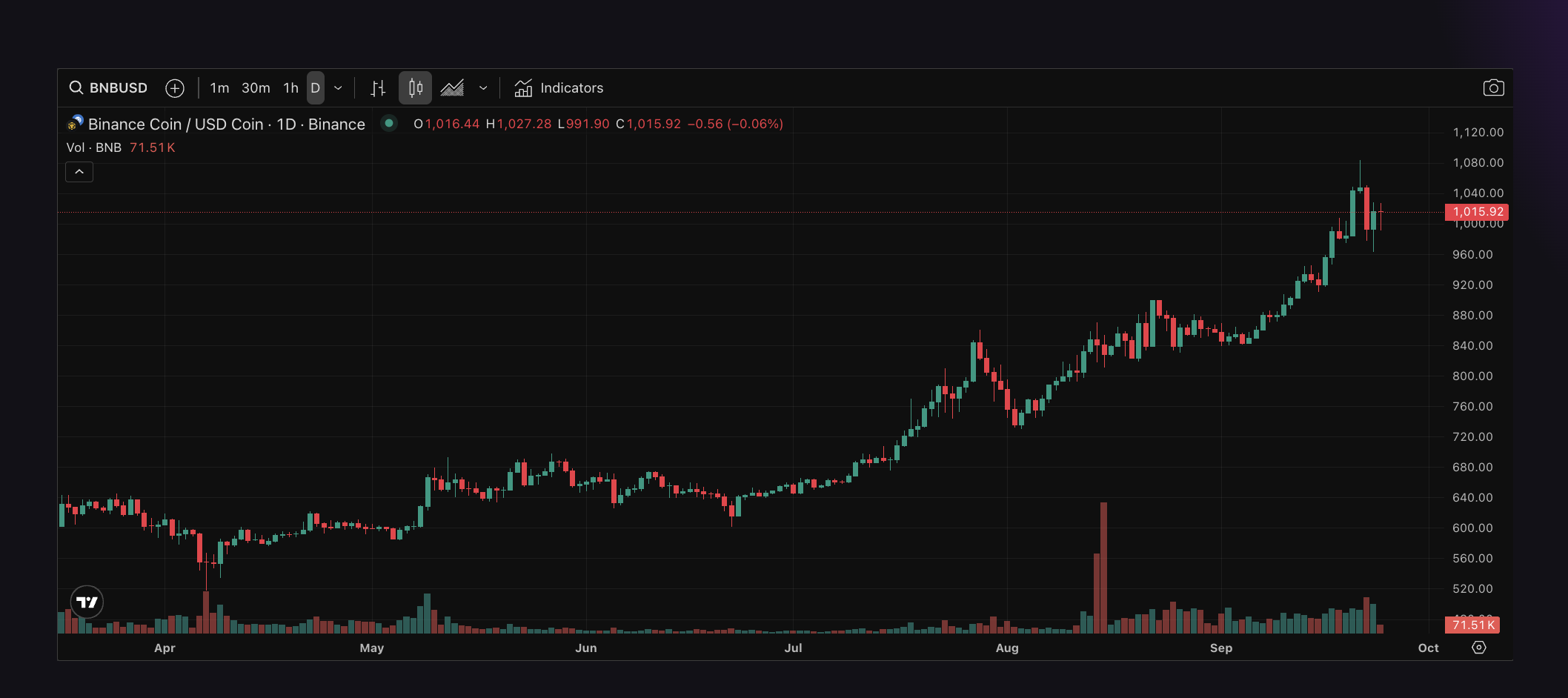
- In the Sell section, select the cryptocurrency you want to exchange.
- In the Buy section, select the cryptocurrency you want to receive.
- Use the ⇵ arrow between the fields to switch direction if needed.
- To make it easier, once you select a token, a price chart will load automatically to show you the current market movement.
- Example 1: Sell BNB → Buy USDC = limit sell for BNB. You set the price at which to sell.
- Example 2: Sell USDC → Buy BNB = limit buy for BNB. You set the price at which to buy.
Note: For convenience, when you choose a currency other than USDC to sell, USDC is automatically loaded in the buy field.
Step 3: Enter Limit Price
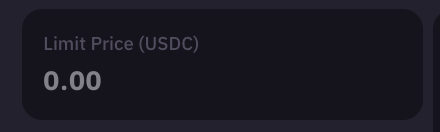
- The Limit Price field is the price at which you want the system to execute the trade.
- For a limit sell (e.g., Sell BNB, Buy USDC) enter the price of 1 BNB in USDC. The order executes when the market reaches or exceeds that price.
- For a limit buy (e.g., Sell USDC, Buy BNB) enter the price in USDC you are willing to pay for 1 BNB. The order executes when the market drops to that price.
Step 4: Enter Amount
- Fill in the Sell Amount or Buy Amount depending on the direction.
- The other field is calculated automatically based on the entered Limit Price.
Step 5: Set Expiration
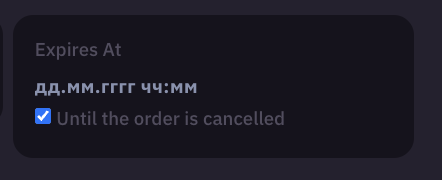
- You have two options for order validity:
- With expiration date – fill in a date and time in the Expiration Date field. After that moment, the order will close automatically if not executed.
- Good ‘til canceled – check the Good ‘til canceled box. The order stays active until the market executes it or you cancel it manually.
Step 6: Review and Confirm
- Double-check the direction Sell ↔ Buy, Limit Price, amount, and expiration.
- Click Continue and confirm the order.
Step 7: Track and Cancel
- Once created, the order appears in the Limit Orders menu.
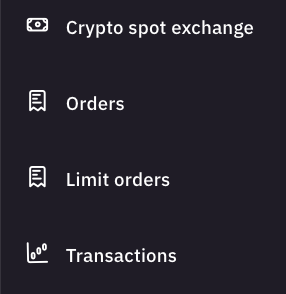
- From there you can track its status and cancel it at any time.
- If you want to change the Limit Price or amount, the safest way is to cancel the current order and create a new one with the updated parameters.