How to Enable/Disable Two-Factor Authentication (2FA) for Your Altcoins.bg Account

Two-factor authentication (2FA) for your account serves as a second layer of security protection. This helps safeguard the assets in your account and minimizes the risk of it being compromised. We recommend that our clients enable two-factor authentication, with the most secure method being Google Authenticator. The next recommended option is an email code, followed by SMS as the last option. Here’s how to activate them:
How to Enable 2FA for Your Altcoins Account
Step 1: After logging into your Altcoins account, go to the "My Profile / Profile" menu.
This will take you to a panel with your basic information.
Step 2: Select the "Security" menu.
You’ll see a panel with three 2FA options: Google 2FA, SMS 2FA, and Email 2FA.
Step 3: Choose your preferred method (e.g., Google 2FA or Email 2FA), mark it, and click Save.
Depending on the method selected, the system will generate and send you a code that you need to enter to activate your 2FA.
Google 2FA
Open the Google Authenticator app and tap Scan a QR code in the bottom right corner.
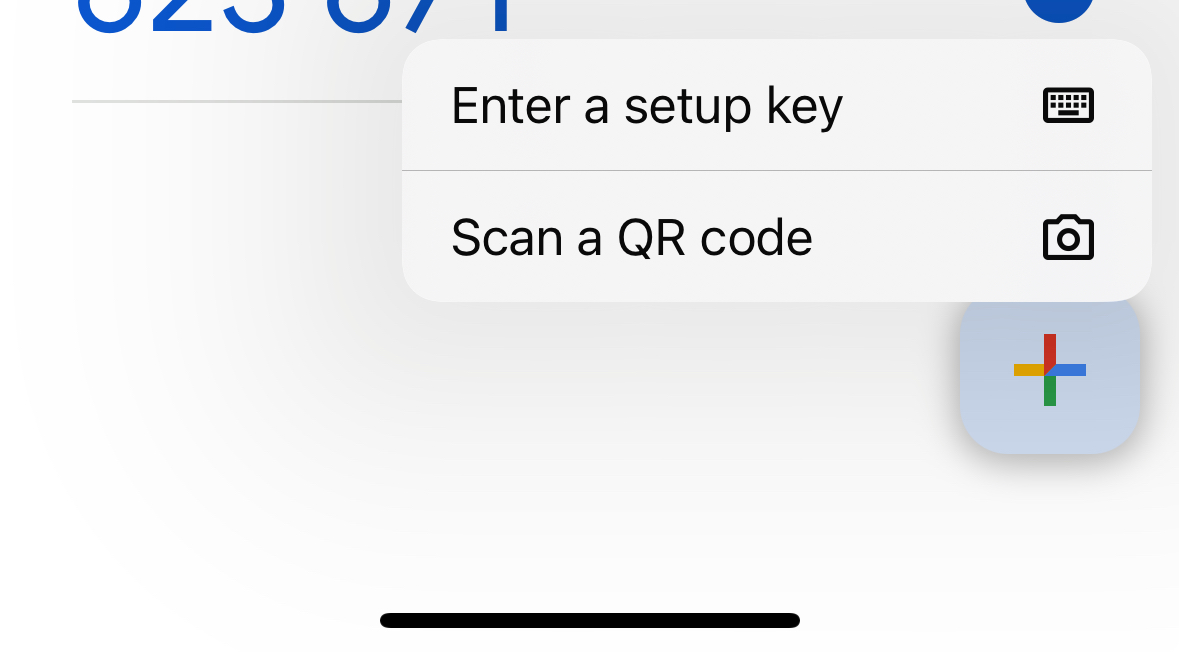
Scan the QR code displayed on your screen:

(This is an example code)
Enter the code shown in the app.
Done! You’ve just enabled your two-factor authentication.
Email 2FA
You’ll receive a code in your email.
Enter the code in the provided field and click Confirm.
Done! You’ve just enabled your two-factor authentication.
SMS 2FA
You’ll receive an SMS with a verification code.
Enter the code in the provided field and click Verify.
Done! You’ve just enabled your two-factor authentication.
How to Disable 2FA for Your Altcoins Account
Step 1: After logging into your Altcoins account, go to the "My Profile / Profile" menu.
This will take you to a panel with your basic information.
Step 2: Select the "Security" menu.
Google 2FA
Click the button for your selected method, in this case, "DISABLE Google Authenticator".
Choose a method to receive the deactivation code (e.g., we’ll choose email).
The code will be sent via your chosen method. Enter the code received in your email into the provided field and click Confirm.
Done! You’ve just disabled your two-factor authentication.
Email 2FA
Click the button for your selected method, in this case, "DISABLE 2FA WITH EMAIL CODE".
The code will be sent via your chosen method. Enter the code received in your email into the provided field and click Confirm.
Done! You’ve just disabled your two-factor authentication.
SMS 2FA
Click the button for your selected method, in this case, "DISABLE 2FA WITH SMS CODE".
You’ll receive an SMS with a verification code.
Enter the code in the provided field and click Verify.
Done! You’ve just disabled your two-factor authentication.








